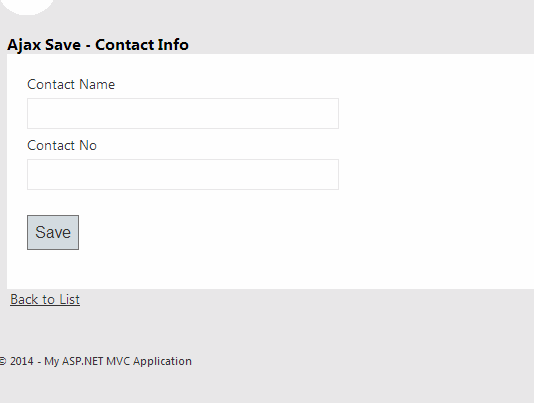Introduction
In this post, I am explain how to insert data into sql server databse using jquery (post method) in asp.net MVC 4 Application.Steps :
Step - 1 : Create New Project.
Go to File > New > Project > Select asp.net MVC4 web application > Entry Application Name > Click OK > Select Internet Application > Select view engine Razor > OKStep-2: Add a Database.
Go to Solution Explorer > Right Click on App_Data folder > Add > New item > Select SQL Server Database Under Data > Enter Database name > Add.Step-3: Create table for fetch data.
Open Database > Right Click on Table > Add New Table > Add Columns > Save > Enter table name > Ok.Step-4: Add Entity Data Model.
Go to Solution Explorer > Right Click on Project name form Solution Explorer > Add > New item > Select ADO.net Entity Data Model under data > Enter model name > Add.A popup window will come (Entity Data Model Wizard) > Select Generate from database > Next >
Chose your data connection > select your database > next > Select tables > enter Model Namespace > Finish.
Step-5: Apply Validation On Model.
Open your model and add validation. Please follow below code
- namespace MVCAjaxSave
- {
- using System;
- using System.Collections.Generic;
- using System.ComponentModel.DataAnnotations;
- public partial class ContactInfo
- {
- public int ID { get; set; }
- [Required(ErrorMessage="Contact Name required!", AllowEmptyStrings=false)]
- public string ContactName { get; set; }
- [Required(ErrorMessage="Contact No required!", AllowEmptyStrings=false)]
- public string ContactNo { get; set; }
- }
- }
Step-6: Add a new Controller.
Go to Solution Explorer > Right Click on Controllers folder form Solution Explorer > Add > Controller > Enter Controller name > Select Templete "empty MVC Controller"> Add.Step-7: Add new action into your controller for save data.
Here I have added "Save" Action into "Ajax" Controller. Please write this following code
- public ActionResult Save()
- {
- return View();
- }
Step-8: Add view for the Action & design.
Right Click on Action Method (here right click on form action) > Add View... > Enter View Name > Select View Engine (Razor) > Check "Create a strong-typed view" > Select your model class > Add.[N:B:Please Rebuild solution before add view.]
Step-9: Add jquery code for save data to the server.
Jquery CodeComplete View
- <script>
- $(document).ready(function () {
- $("#AjaxPost").click(function () {
- $("#content").html("<b>Please Wait...</b>");
- var dataObject = {
- ContactName: $("#ContactName").val(),
- ContactNo : $("#ContactNo").val()
- };
- $.ajax({
- url: "@Url.Action("Save","Ajax")",
- type: "POST",
- data: dataObject,
- dataType: "json",
- success: function (data) {
- if (data.toString() == "Successfully Saved!") {
- $("#ContactName").val('');
- $("#ContactNo").val('');
- $("#content").html("<div class='success'>"+data+"</div>");
- }
- else {
- $("#content").html("<div class='failed'>" + data + "</div>");
- }
- },
- error: function () {
- $("#content").html("<div class='failed'>Error! Please try again</div>");
- }
- });
- });
- });
- </script>
- @model MVCAjaxSave.ContactInfo
- @{
- ViewBag.Title = "Ajax Save - Contact Info";
- }
- <style>
- .success {
- border:solid 1px rgb(13,109,0);
- width:300px;
- padding:5px;
- background-color:rgb(215,255,218);
- }
- .failed {
- border:solid 1px red;
- width:300px;
- padding:5px;
- background-color:rgb(255,229,229);
- }
- </style>
- <h2 style="font-size:12pt; font-weight:bold;">Ajax Save - Contact Info</h2>
- @using (Html.BeginForm()) {
- @Html.ValidationSummary(true)
- <fieldset style="background-color:#ffffff">
- <legend>Contact Info</legend>
- <div style="padding:20px;">
- <div class="editor-label">
- Contact Name
- </div>
- <div class="editor-field">
- @Html.EditorFor(model => model.ContactName)
- @Html.ValidationMessageFor(model => model.ContactName)
- </div>
- <div class="editor-label">
- Contact No
- </div>
- <div class="editor-field">
- @Html.EditorFor(model => model.ContactNo)
- @Html.ValidationMessageFor(model => model.ContactNo)
- </div>
- <p>
- <input type="button" value="Save" id="AjaxPost"/>
- </p>
- <div id="content">
- </div>
- </div>
- </fieldset>
- }
- <div>
- @Html.ActionLink("Back to List", "Index")
- </div>
- @section Scripts {
- @Scripts.Render("~/bundles/jqueryval")
- <script>
- $(document).ready(function () {
- $("#AjaxPost").click(function () {
- $("#content").html("<b>Please Wait...</b>");
- var dataObject = {
- ContactName: $("#ContactName").val(),
- ContactNo : $("#ContactNo").val()
- };
- $.ajax({
- url: "@Url.Action("Save","Ajax")",
- type: "POST",
- data: dataObject,
- dataType: "json",
- success: function (data) {
- if (data.toString() == "Successfully Saved!") {
- $("#ContactName").val('');
- $("#ContactNo").val('');
- $("#content").html("<div class='success'>"+data+"</div>");
- }
- else {
- $("#content").html("<div class='failed'>" + data + "</div>");
- }
- },
- error: function () {
- $("#content").html("<div class='failed'>Error! Please try again</div>");
- }
- });
- });
- });
- </script>
- }
Step-10: Step-10: Add another action into your controller for Save Data to the server.
Here I have added "Save" Action into "Ajax" Controller for POST Action. Please write this following code
- [HttpPost]
- public ActionResult Save(ContactInfo CI)
- {
- string message = "";
- if (ModelState.IsValid)
- {
- try
- {
- using (MyDatabaseEntities dc = new MyDatabaseEntities())
- {
- dc.ContactInfoes.Add(CI);
- dc.SaveChanges();
- message = "Successfully Saved!";
- }
- }
- catch (Exception ex)
- {
- message = "Error! Please try again.";
- }
- }
- else
- {
- message = "Please provide required fields value.";
- }
- if (Request.IsAjaxRequest())
- {
- return new JsonResult { Data = message, JsonRequestBehavior = JsonRequestBehavior.AllowGet };
- }
- else
- {
- ViewBag.Message = message;
- return View(CI);
- }
- }
Step-11: Run Application.
Download Application Live Demo