Introduction
This is the 2nd part of this series, where I am going to explain how to create a login page using asp.net MVC.You know, Dotnet awesome is a platform to learn, read and explore contents related to web development. Here in this series "Implement basic functionality in asp.net MVC application", I have explained how to create some very basic functionality like create a registration page, login page, file upload page etc., especially for beginners.
I have explained following articles in the series "Implement basic functionality in asp.net MVC application"
- How to create a User Registration page using asp.net mvc
- How to create a login page using asp.net mvc
- How to create career page with Upload file (CV) in MVC
- How to create Feedback page with cascade dropdownlist in MVC.
- How to display database data in webgrid in mvc
Steps :
Step - 1: Create New Project.
Go to File > New > Project > Select asp.net MVC4 web application > Entry Application Name > Click OK > Select Internet Application > Select view engine Razor > OKStep-2: Add a Database.
Go to Solution Explorer > Right Click on App_Data folder > Add > New item > Select SQL Server Database Under Data > Enter Database name > Add.Step-3: Create table for fetch data.
Open Database > Right Click on Table > Add New Table > Add Columns > Save > Enter table name > Ok.Step-4: Add Entity Data Model.
Go to Solution Explorer > Right Click on Project name form Solution Explorer > Add > New item > Select ADO.net Entity Data Model under data > Enter model name > Add.A popup window will come (Entity Data Model Wizard) > Select Generate from database > Next >
Chose your data connection > select your database > next > Select tables > enter Model Namespace > Finish.
Step-5: Apply validation on model.
Open your model and add validation. Please follow below code
- namespace MVCLogin
- {
- using System;
- using System.Collections.Generic;
- using System.ComponentModel.DataAnnotations;
- public partial class User
- {
- public int UserID { get; set; }
- public string FullName { get; set; }
- [Required(ErrorMessage = "Please Provide Username", AllowEmptyStrings = false)]
- public string Username { get; set; }
- [Required(ErrorMessage = "Please provide password", AllowEmptyStrings = false)]
- [DataType(System.ComponentModel.DataAnnotations.DataType.Password)]
- public string Password { get; set; }
- }
- }
Step-6: Create a Controller.
Go to Solution Explorer > Right Click on Controllers folder form Solution Explorer > Add > Controller > Enter Controller name > Select Templete "empty MVC Controller"> Add.Here I have used existing controller "Home Controller"
Step-7: Add new action into your controller for Get Method
Here I have added "Login" Action into "Home" Controller. Please write this following code
- public class HomeController : Controller
- {
- public ActionResult Login()
- {
- return View();
- }
- }
Step-8: Add view for Login Action & design for creating login screen.
Right Click on Action Method (here right click on Login action) > Add View... > Enter View Name > Select View Engine (Razor) > Check "Create a strong-typed view" > Select your model class > Add.HTML Code
- @model MVCLogin.User
- @{
- ViewBag.Title = "Login";
- }
- <h2>Login</h2>
- @using (Html.BeginForm("Login", "Home", FormMethod.Post))
- {
- //this is for create form tag
- @Html.AntiForgeryToken() // this is for prevent CSRF attack
- @Html.ValidationSummary(true)
- if (@ViewBag.Message != null)
- {
- <div style="border: 1px solid red">
- @ViewBag.Message
- </div>
- }
- <table>
- <tr>
- <td>@Html.LabelFor(a => a.Username)</td>
- <td>@Html.TextBoxFor(a => a.Username)</td>
- <td>@Html.ValidationMessageFor(a => a.Username)</td>
- </tr>
- <tr>
- <td>
- @Html.LabelFor(a => a.Password)
- </td>
- <td>
- @Html.PasswordFor(a => a.Password)
- </td>
- <td>
- @Html.ValidationMessageFor(a => a.Password)
- </td>
- </tr>
- <tr>
- <td></td>
- <td>
- <input type="submit" value="Login" />
- </td>
- <td></td>
- </tr>
- </table>
- }
- @* This below line is for create javascript section *@
- @section Scripts{
- @Scripts.Render("~/bundles/jqueryval")
- }
Step-9: Add new action into your controller for POST Method (for login)
Here I have added "Login" Action with Model Parameter (here "User") into "Home" Controller. Please write this following code
- [HttpPost]
- [ValidateAntiForgeryToken]
- public ActionResult Login(User u)
- {
- // this action is for handle post (login)
- if (ModelState.IsValid) // this is check validity
- {
- using (MyDatabaseEntities dc = new MyDatabaseEntities())
- {
- var v = dc.Users.Where(a => a.Username.Equals(u.Username) && a.Password.Equals(u.Password)).FirstOrDefault();
- if (v != null)
- {
- Session["LogedUserID"] = v.UserID.ToString();
- Session["LogedUserFullname"] = v.FullName.ToString();
- return RedirectToAction("AfterLogin");
- }
- }
- }
- return View(u);
- }
Step-10: Add another new action into your controller for Show view after login.
Here I have added "AfterLogin" Action.
- public ActionResult AfterLogin()
- {
- if (Session["LogedUserID"] != null)
- {
- return View();
- }
- else
- {
- return RedirectToAction("Index");
- }
- }
Step-11: Add view for action "AfterLogin" for Show view after login.
Right Click on Action Method (here right click on AfterLogin action) > Add View... > Enter View Name > Select View Engine (Razor) > Add.
- @{
- ViewBag.Title = "AfterLogin";
- }
- <h2>After Login</h2>
- @if (Session["LogedUserFullname"] != null)
- {
- <text>
- Welcome @Session["LogedUserFullname"].ToString()
- </text>
- }
Step-12: Run Application.
If you are working on AngularJS application and wants to create a login page in angularjs with asp.net mvc as server side, this link will be useful to you how to create a login page using AngularJS in MVC4 application.

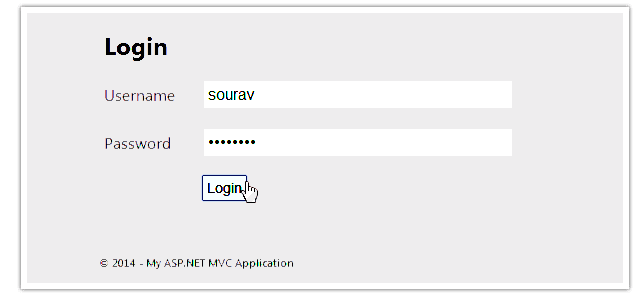


.gif)



