Introduction
In this post, I explain How to implement simple Captcha in asp.net MVC 4 Application.Steps :
Step - 1: Create New Project.
Go to File > New > Project > Select asp.net MVC4 web application > Entry Application Name > Click OK > Select Internet Application > Select view engine Razor > OKStep - 2 : Create a Class (Module)
Go to Solution Explorer > Right Click on Modules folder > Add > Class > Enter Class name > Add.
- namespace MVCCustomCaptcha.Models
- {
- public class FeedbackModel
- {
- public string EmailID { get; set; }
- public string Query { get; set; }
- }
- }
Step-3: Add a reference of "SRVTextToImage.dll".
Download SRVTextToImage.dllGo to Solution Explorer > Right Click on References > Add Reference... > Browse > select "SRVTextToImage.dll" > OK.
Step-4: Add a new Controller.
Go to Solution Explorer > Right Click on Controllers folder form Solution Explorer > Add > Controller > Enter Controller name > Select Templete "empty MVC Controller"> Add.Step-5: Add new action into your controller for Get Captcha Image.
Here I have added "GetCaptchaImage" Action into "CaptchaController" Controller. Please write this following code
- // This action for get Captcha Image
- [HttpGet]
- [OutputCache(NoStore=true, Duration = 0, VaryByParam="None")] // This is for output cache false
- public FileResult GetCaptchaImage()
- {
- CaptchaRandomImage CI = new CaptchaRandomImage();
- this.Session["CaptchaImageText"] = CI.GetRandomString(5); // here 5 means I want to get 5 char long captcha
- //CI.GenerateImage(this.Session["CaptchaImageText"].ToString(), 300, 75);
- // Or We can use another one for get custom color Captcha Image
- CI.GenerateImage(this.Session["CaptchaImageText"].ToString(), 300, 75, Color.DarkGray, Color.White);
- MemoryStream stream = new MemoryStream();
- CI.Image.Save(stream, ImageFormat.Png);
- stream.Seek(0, SeekOrigin.Begin);
- return new FileStreamResult(stream, "image/png");
- }
Step-6: Add another action into your controller for Get Method of the page
Here I have added "FeedbackForm" Action into "CaptchaController" Controller. Please write this following code
- public ActionResult FeedbackForm()
- {
- return View();
- }
Step-7: Add view for the Action & design.
Right Click on Action Method (here right click on form action) > Add View... > Enter View Name > Select View Engine (Razor) > Check "Create a strong-typed view" > Select your model class > Add.[N: B: Please Rebuild solution before add view.]
Complete View
- @model MVCCustomCaptcha.Models.FeedbackModel
- @{
- ViewBag.Title = "Feedback Form";
- }
- <h2>FeedbackForm</h2>
- @using (Html.BeginForm()) {
- @Html.ValidationSummary(true)
- @Html.AntiForgeryToken()
- <fieldset>
- <legend>Feedback </legend>
- <div class="editor-label">
- @Html.LabelFor(model => model.EmailID)
- </div>
- <div class="editor-field">
- @Html.EditorFor(model => model.EmailID)
- @Html.ValidationMessageFor(model => model.EmailID)
- </div>
- <div class="editor-label">
- @Html.LabelFor(model => model.Query)
- </div>
- <div class="editor-field">
- @Html.EditorFor(model => model.Query)
- @Html.ValidationMessageFor(model => model.Query)
- </div>
- <div class="editor-label">
- Captcha Image
- </div>
- <div class="editor-field">
- <img src="@Url.Action("GetCaptchaImage","Captcha")" />
- </div>
- <div class="editor-field">
- <input type="text" name="CaptchaText" id="CaptchaText" value="@ViewBag.CaptchaText" />
- </div>
- <p>
- <input type="submit" value="Create" />
- </p>
- <div>
- @if (ViewBag.Message != null)
- {
- <div style="border: 1px solid rgb(141, 27, 27); width:300px;padding: 5px;">
- @ViewBag.Message
- </div>
- }
- </div>
- </fieldset>
- }
- <div>
- @Html.ActionLink("Back to List", "Index")
- </div>
- @section Scripts {
- @Scripts.Render("~/bundles/jqueryval")
- }
Step-8: Add another action into your controller for POST Method and Validate Captch
Here I have added "FeedbackForm" Action into "CaptchaController" Controller for POST Action. Please write this following code
- [HttpPost]
- [ValidateAntiForgeryToken]
- public ActionResult FeedbackForm(FeedbackModel FM, string CaptchaText)
- {
- if (this.Session["CaptchaImageText"].ToString() == CaptchaText)
- {
- ViewBag.Message = "Catcha Validation Success!";
- }
- else
- {
- ViewBag.Message = "Catcha Validation Failed!";
- }
- return View(FM);
- }

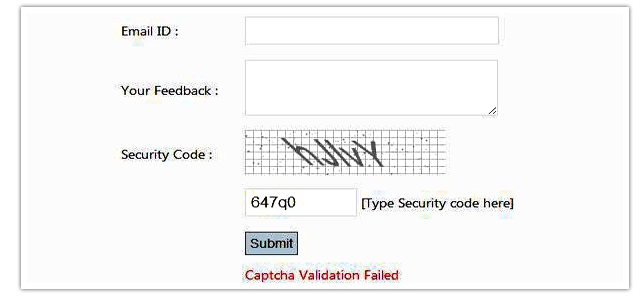
.gif)



.gif)